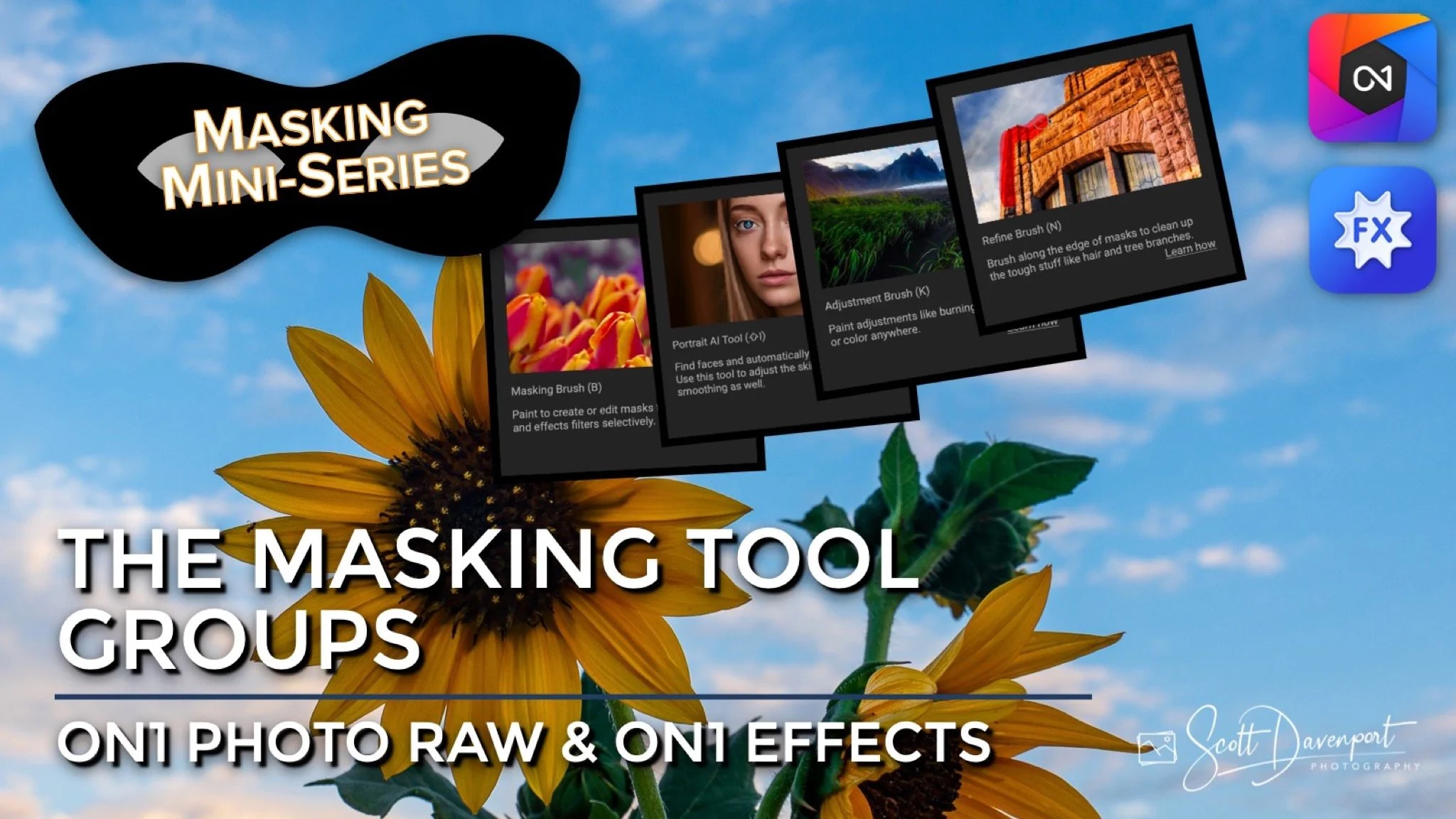The Masking Tool Groups In ON1 Photo RAW And ON1 Effects
If you are trying ON1 Photo RAW, the ON1 plug-ins like ON1 Effects or ON1 HDR, or upgrading your ON1 software to a newer version, please consider using my affiliate link. There is no extra cost to you and it helps support ON1 tutorials like this one. Ready to buy? Use the offer code SDP20 at checkout and SAVE 20%!
This is part of a mini-series about the masking features in ON1 Photo RAW and ON1 Effects. This article outlines the various masking tool groups in ON1.
Overview
Learning to use masks in your post-processing is foundational. Selective treatment in your imagery can and does separate a good image from a great image. Masking is very prevalent in ON1 photo editing tools. You can apply masks to filters, layers, adjustments, and more. There are tools to help you build masks and refine masks. In this article, we’ll explore the various tool groups in ON1 that hold the masking tools.
Mask Group
The Mask Group is the largest of the tool groups and home to several tools that help you build and create a mask. There are four tools in this group:
Masking Brush
Masking Bug (gradient shapes)
AI Quick Mask
Line Mask
The tools in the Mask Group can be used with any mask in ON1 - even if you used a different tool group to initially start your mask.
The Mask Group has the most masking tools in ON1. These tools can be used with any mask, even if the mask was initially created using another tool in a different tool group.
Local Group
The Local Group is tightly associated with the Local Adjustments tab. Selecting the Local Group activates the Locals tab - and vice versa! Adding a Local Adjustment activates the Local Group. Why? Local Adjustments are all about selective adjustment and require a mask.
The tools in the Local Group are a subset of the Mask Group, namely:
Masking Brush
Masking Bug (gradient shapes)
If your Local Adjustment requires a different type of masking tool, you can switch to the Mask Group and use any of the tools there. In the end, a mask is a mask in ON1.
The Local Group is tightly coupled with Local Adjustments. This group has two tools, and is automatically activated when using the Local Adjustments tab.
The Faces Group
The Faces Group is in ON1 Photo RAW (or the ON1 Portrait standalone plug-in) and absent from the ON1 Effects plug-in. Faces is another tool group tightly coupled in Photo RAW. When Faces is selected, the Portrait tab is activated - and vice versa. The tool group has a single masking tool, the Masking Brush. If portrait retouching calls for another masking tool, you can switch to the Mask Group and use any of the tools there to revise your mask.
The Faces Group contains a single masking tool, the Masking Brush. It is tightly associated with the Portrait module in Photo RAW.
The Refine Group
The Refine Group has tools to fine tune an existing mask. There are three tools in this group:
Refine Brush
Chisel Tool
Blur Mask Tool
These tools can be used on any mask in ON1.
Fine tune existing masks using the tools in the Refine Group.
Why So Many Tool Groups?
In practice, you have all the masking tools in the Mask Group and all the refinement tools in the Refine Group. Why the “extra” Local and Faces group? These are a convenience when working with localized adjustments or portraits. Local adjustments and portrait retouching inherently require selective adjustments that change only a portion of an image. When activating one of these tools, you’re going to need a mask, and ON1 brings up the tools most relevant for that job.
Portraits would unlikely need a gradient or line-based mask, and ON1 Portrait already does the AI work to detect faces. Similarly, a Local Adjustment is likely to be a broad area for a gradient (darken a sky, brighten a foreground) or detailed work with a brush. The other tools are less likely to be used, thus omitted from these groups.
Just remember, no matter how you initially create your mask, you can always go into the Mask Group for any masking tool you need. Also, the Refine Group tools are available to any mask.
Up Next
The next several articles in the series will delve into the individual masking tools. Up next, the Quick AI Mask tool.