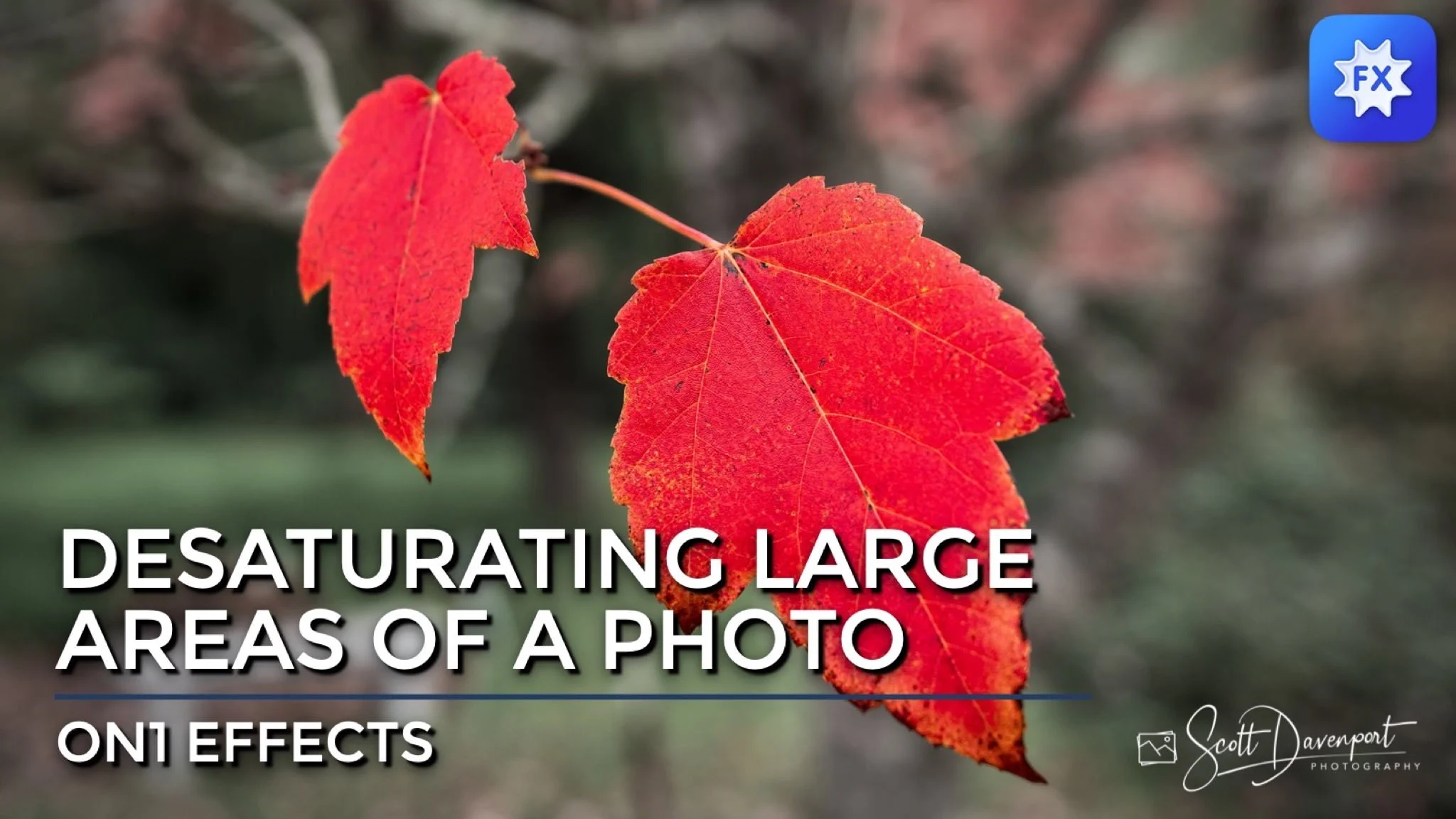Desaturate Large Areas Of Your Photo In ON1 Effects
If you are trying ON1 Photo RAW, the ON1 plug-ins like ON1 Effects or ON1 HDR, or upgrading your ON1 software to a newer version, please consider using my affiliate link. There is no extra cost to you and it helps support ON1 tutorials like this one. Ready to buy? Use the offer code SDP20 at checkout and SAVE 20%!
Some photos call for a desaturation of the background or a distracting area to accentuate and emphasize your subject. A global reduction of color isn’t the right choice because it downplays your subject. ON1 Effects has great masking tools, so you know you can mask your subject and treat only the background.
What’s the best method to desaturate a large area of your photo? It’s easy to do in ON1 Effects and like most things in photography there is more than one approach you can take. This article presents 2 methods that work well and 1 that is more cumbersome and not preferred.
Method 1 - The Color Enhancer Filter
The Color Enhancer filter is an older filter in ON1 Effects. It offers color controls for individual color channels and also has controls to adjust saturation across all channels at once. Pair that slider with a mask and you can quickly desaturate large areas of your photo.
Add the Color Enhancer filter to the filter stack
Create a mask for the area you want to desaturate
Drag the Saturation slider to the left
Method 2 - A Local Adjustment
Another method is to use a Local Adjustment. The Local Adjustment panel also has a Saturation slider that affects all color channels.
Add a Local Adjustment to your photo
Create a mask for the area you want to desaturate
Drag the Saturation slider to the left
Method 3 - The Color Adjustment Filter
The Color Adjustment filter is a newer filter in ON1 Effects. It has controls for the individual color channels, but does not offer a color-range-wide set of sliders. Desaturating a large area is possible with this filter, but cumbersome.
the Color Enhancer filter to the filter stack
Add the Color Adjustment filter to the filter stack
Create a mask for the area you want to desaturate
Click on the Red color channel
Drag the Saturation slider to the left (or key in a numeric value)
Repeat this for all 7 other color channels
Like I said … cumbersome. With the Color Adjustment filter, you need to visit each color channel and reduce saturation on each one.
Conclusion
The Color Adjustment filter is fantastic when you need to adjust color channels independently. When you need to desaturate all color for a masked area, use the Color Enhancer or a Local Adjustment.
Red Leaf In Mapleton Oregon
Contact Scott to commission a print or license this image.