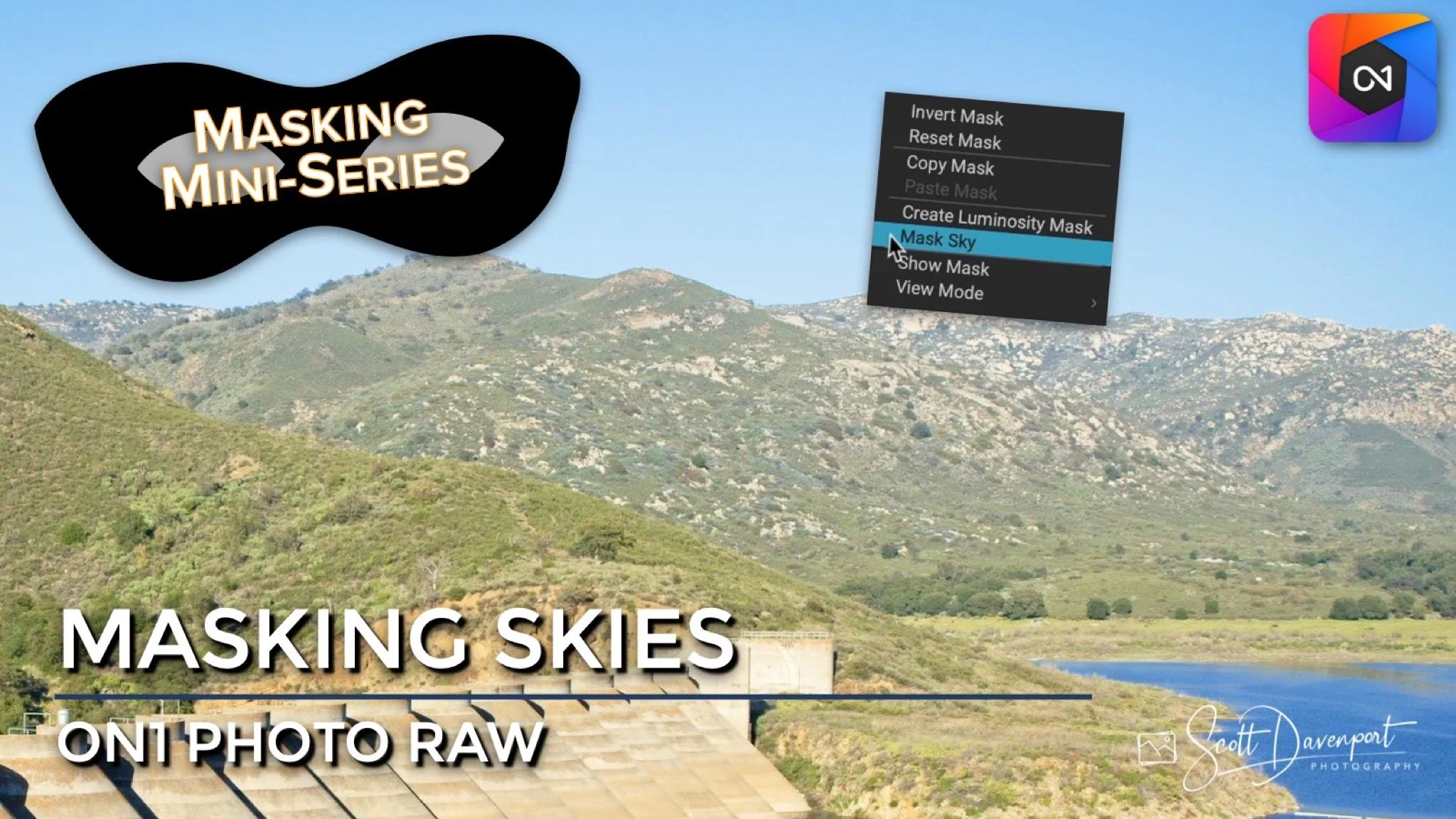Masking Skies In ON1 Photo RAW
If you are trying ON1 Photo RAW, the ON1 plug-ins like ON1 Effects or ON1 HDR, or upgrading your ON1 software to a newer version, please consider using my affiliate link. There is no extra cost to you and it helps support ON1 tutorials like this one. Ready to buy? Use the offer code SDP20 at checkout and SAVE 20%!
This article is part of a mini-series about the masking features in ON1 Photo RAW and ON1 Effects. In this article, we look at a feature only found in Photo RAW - automatically masking a sky.
Sky Swap AI - Not Just For Replacing Skies
Photo RAW 2022 added the Sky Swap AI feature for sky replacement and follow-on updates improved the feature. I’ve done other videos and articles about Sky Swap AI and how to use it. If you are into sky replacements it is a great tool. When you use the Sky tab in Photo RAW, the sky in your photo is automatically detected and a mask is generated for just the sky. The mask is like any other mask. It can be modified and refined with other masking tools. And a sky mask can be copied and pasted to other filters and adjustments.
That’s cool … and there is an even faster way to tap into ON1’s Sky AI power. Because some skies are beautiful and don’t need to be replaced, yet they still need some adjustments.
Open the Masking Options and right-click the mask swatch for the Mask Sky menu option.
Mask Sky In The Masking Options
As we’ve discussed in this mini-series, loads of things can be masked in ON1. Effects filters, Local Adjustments, and Layers can all be masked. Also, every mask has some common operations available in the Masking Options section of the filter, adjustment, or layer you’re working with.
Did you know that you can also tap into the AI behind sky selection in Effects and Local Adjustments? A hidden gem is a right-click on the masking swatch the Masking Options area. In Photo RAW, you have a Mask Sky item in the popup menu. Choosing it fires up the Sky AI smarts and you get a mask of your sky straightaway, without having to go to the Sky tab and copy/paste the mask.
Try this the next time you need to selectively apply a filter or adjustment to your sky.
Up Next
All of the masking tools have been covered! This masking series continues with a discussion of how to combine the ON1 masking tools for even more control over your masks..