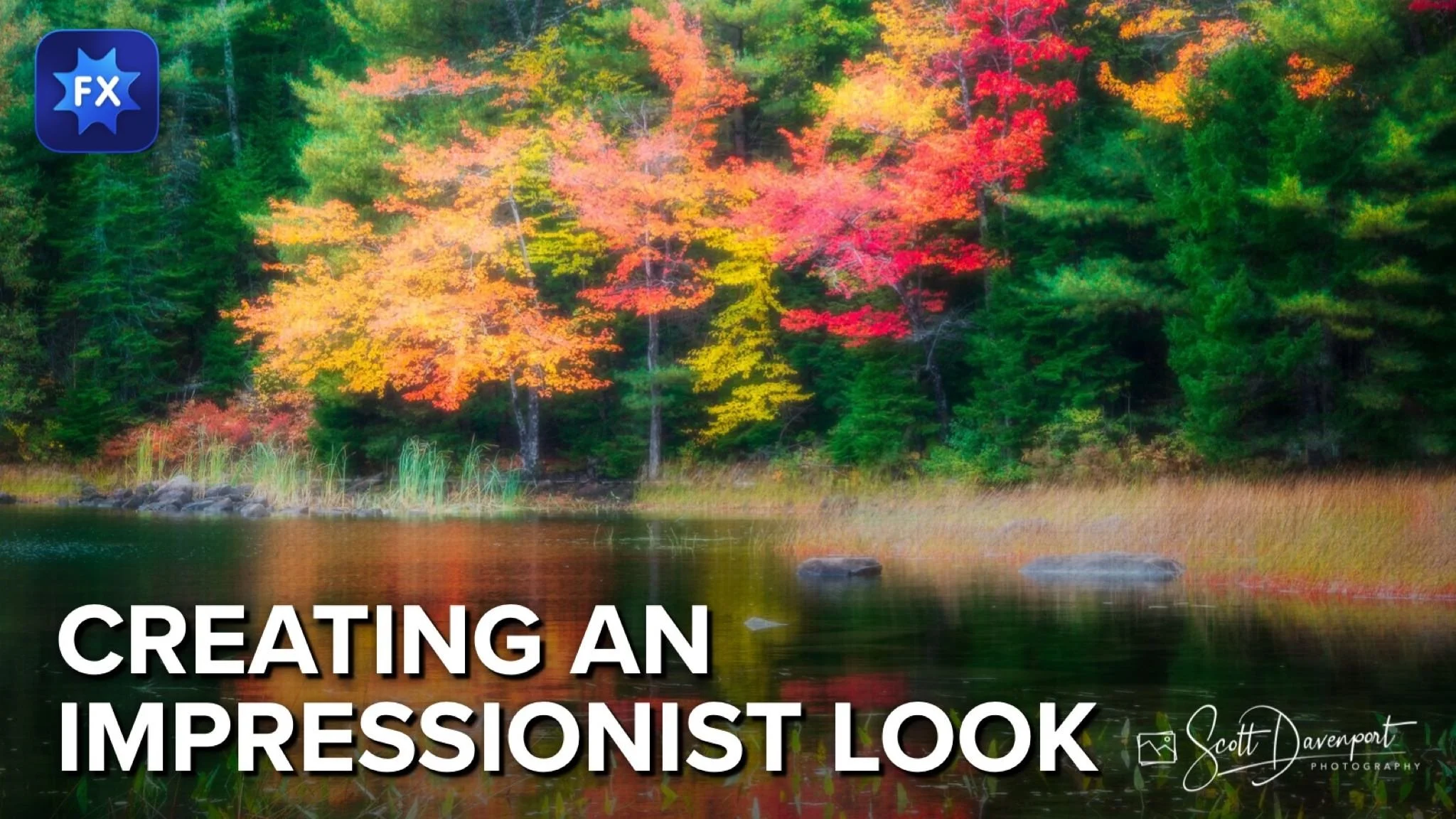Create An Impressionist Look In ON1 Effects
If you are trying ON1 Photo RAW, the ON1 plug-ins like ON1 Effects or ON1 HDR, or upgrading your ON1 software to a newer version, please consider using my affiliate link. There is no extra cost to you and it helps support ON1 tutorials like this one. Ready to buy? Use the offer code SDP20 at checkout and SAVE 20%!
Let’s have some fun in ON1 Effects and build a look that mimics impressionist paintings. Impressionist paintings dealt in vibrant colors, everyday scenes, and emphasize feeling and mood over detail. There are 3 filters in ON1 Effects you should use as you transform your everyday images into an impressionistic image.
Blur & Lens Blur
The impressionists put emphasis on color and light over crisp detail. Embrace that with the Blur and Lens Blur filters in ON1 Effects. Each will soften your photo, giving it a dreamy quality. And a byproduct - detail is reduced. You can use either or both filters to get the mood you want. A low opacity is best. The elements in your photo should still be recognizable, just softer and less detailed.
Glow
The Glow filter is an important one for an impressionist feel to your photo. Glow diffuses light and creates dreamy transitions among light and shadow. Like the blur filers, a lower opacity with glow is generally the right choice.
Pro tip: Try the Overlay mode for an added contrast boost with the glow.
Texture
The third filter to incorporate into your impressionist look is the Texture filter. You are transforming your image with a painterly feel… so embrace that! Blend a texture with a fabric or canvas overlay to give the feeling of an actual painting. The texture overlay choice will depend on the tones in your image. ON1 Effects has a lot of textures built in.
Pro tip: Explore the Fabric category of the Textures filter for your impressionist look.
And don’t stop there. Add a Vignette, or do a little extra dodging and burning with Local adjustments.
Have fun!
Eagle Lake, Autumn
Contact Scott to commission a print or license this image.