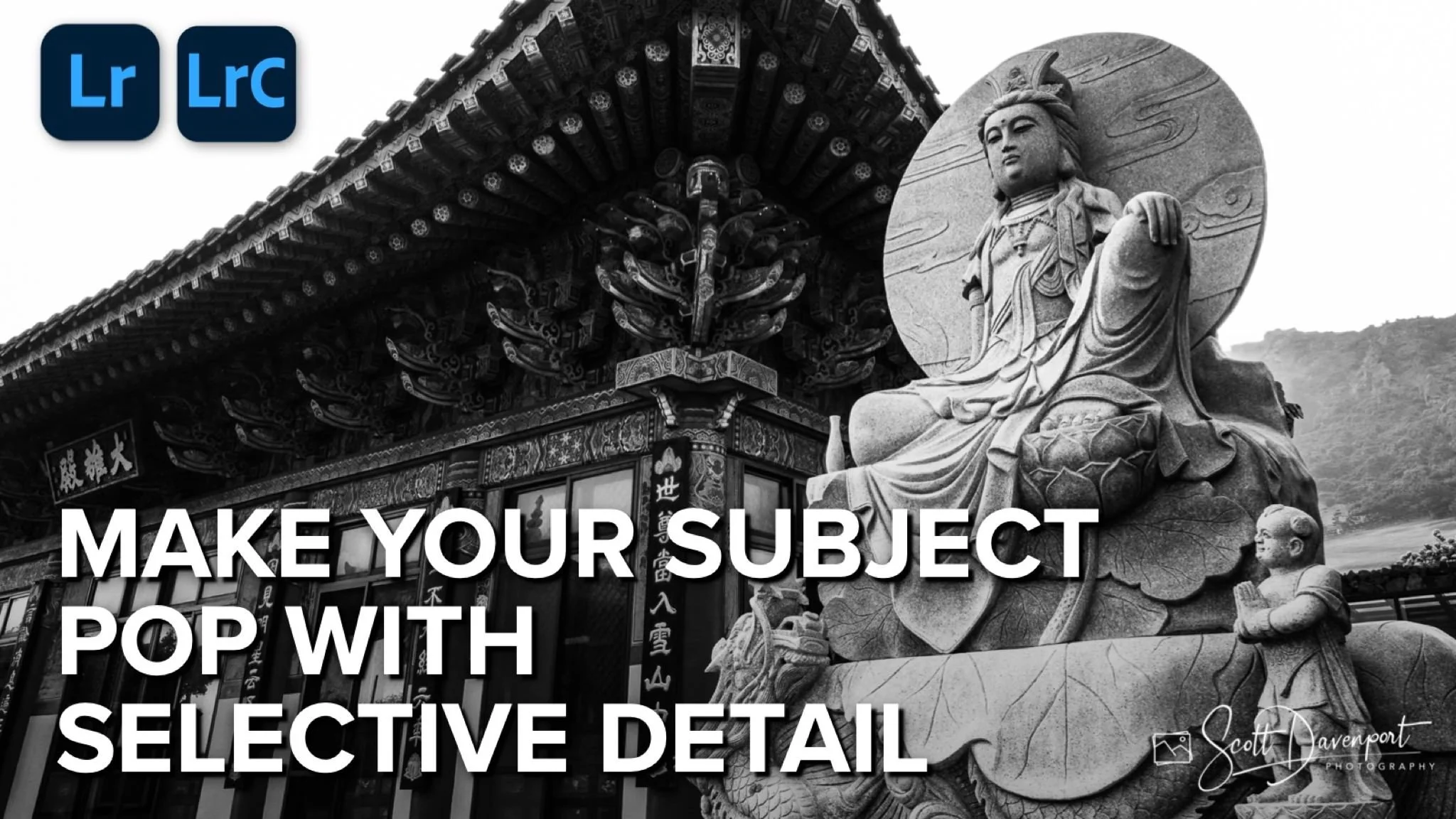Enhance Your Photos with Selective Detail
Boost the quality of your images with selective detail. Our eyes are drawn to the sharp parts of a photo. Using Lightroom’s masking tools, make stronger images by selectively enhancing the details of the important subjects and elements in your photo.
Learn how to enhance your photos by adding selective detail in Lightroom. In this tutorial, you will discover powerful techniques to make your subject stand out and capture your viewer's attention. Whether you're a beginner or an experienced photographer, these tips will take your editing skills to the next level.
Basic Technique
A simple technique is to use the Object masking option to select elements in your photo. Once selected, increase the Clarity and Texture sliders to increase the detail. Clarity tends to also brighten the affected area, and is a good choice for subjects closer to the camera. The effect makes them move forward in the frame.
Object selection is a fast and easy way to isolate and emphasize a subject
Advanced Technique
For a more nuanced enhancement of detail is to use a range mask and intersect it with a brush. Here, I targeted the tonal area under the eaves with a luminance range mask, protecting the deep shadows. I also subtracted the statue to remove it from the mask entirely. Intersecting this with a masking brush allowed me to paint over the eaves without affecting surrounding areas. Again, boosting Clarity and Texture adds the detail.
Use range masks and intersections to paint detail in with nuance and subtlety.
Conclusion
The advanced technique takes a little getting used to. Approach it by first identifying the tones or colors to affect with a range mask, then craft the selection with Adds and Subtracts to better isolate the region you want to enhance. Finally, intersect the selection with a brush and paint in the detail.
Buddha Statue, Dong-am Temple, Jeju South Korea
Contact Scott to commission a print or license this image.